Sign-up
Sign-up
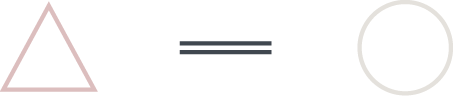
HOW TO SIGN UP
Our sign-up process consists of three steps: To begin, please fill out our sign-up form so that we can gather
important information such as your location, the package you are interested in, and how we can contact you.
Once that’s done, all you have to do is make your payment and book your class or session. It’s that easy!
STEP 1
SIGN-UP:
Click on the SIGN-UP HERE link
and simply follow the on-screen
instructions. You must first select
your location, followed by your
preferred package. Fill out your
contact information, create a
password for your Octiv profile,
acknowledge our terms, and
you’re done.
STEP 2
PAYMENT PROCESS:
Upon proceeding with your
sign-up, an invoice will be
generated in your browser for
the package that you have
chosen. Simply click on the
PAY button, and select your
payment method.
STEP 3
BOOK YOUR
CLASS / SESSION:
After successfully completing the
registration and payment process,
you will receive emails from Octiv
outlining the next steps. Download
the Octiv App on your mobile
device and log in with your email
address and chosen password.
See below for more.
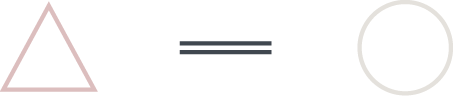
LEARN MORE ABOUT EACH STEP IN OUR SIGN-UP PROCESS
SIGN-UP
- Click on the sign-up link here and follow the on-screen instructions.
- Select your home location between Durbanville, Online, Stellenbosch, and Welgedacht. Please note: our Welgedacht studio only offers private and duet sessions upon request and with prior arrangement.
- Select your preferred package; your package selection grants access to specific options for each. For example: should you wish to do one-on-one sessions, select the Private Sessions Package and book under SESSIONS within the Octiv application. If you select the Mat Pilates / MAP Movement Classes Package, you can book various Mat and MAP classes under CLASSES within the Octiv App.
- Fill out your contact information and create a password for your Octiv profile. Please note: your Octiv password can be short as no private information is stored on the App.
- Accept the terms of the Contract and the Waiver, and then click on PROCEED. Please note: The Octiv system is an online booking and payment system whereby you are required to have booking credits available in order to proceed with bookings. As far as possible, invoices are generated by the member without interference from the studio.
PAYMENT PROCESS
Upon proceeding with your sign-up, an invoice will be generated in your browser for the package that you have chosen. Simply click on the PAY button, and select your payment method (Card or Instant EFT).
For Card Purchases:
- Enter your card details. Please note: the cursor automatically moves to the next field.
- Press Pay ZAR (amount). ZAR is the abbreviation for South African Rand.
- Your bank will request authentication. Please select AUTHENTICATE.
- Depending on your bank, you will either receive:
- An OTP (One-time-pin) to insert in the field available on your browser screen,
- OR, a prompt notification from your banking app. Click on the notification or open the banking app on your phone without closing the browser screen. Follow the instructions and return to the browser screen.
- Once your browser screen shows that your payment was successfully completed, you can close your browser. Please note the following:
- It is imperative that you return to your browser screen for the payment to be linked to the invoice. Without a successful notice in your browser screen, the payment will not be deducted from your bank account.
- The internet address of your invoice is also the only way to access your invoice. Therefore, we suggest that you copy the address and email a copy thereof to yourself for future reference. Example linked here.
BOOK YOUR CLASS / SESSION
- Upon successful completion of the registration process, you will receive various emails from Octiv to explain the way forward, as well as an email from Core Concepts Pilates & Rehabilitation Inc. to welcome you to our studio.
- Download the Octiv App on your mobile device and log in as a member with your email address and chosen password.
- Please ensure that you accept all Notifications. These notifications will act as a reminder of your class and/or session an hour prior to your appointment
- Please cancel the “Changelog”. This will only be applicable upon the next update of Octiv software and is not applicable to you as a new user.
- From here, the screen will open up on the class schedule for the studio location that you have registered for.
- At the top of the screen, you will find the weekly calendar in date format. Select your date to view the schedule for that day, scroll to the class and click on the BOOK button.
- For one-on-one sessions (i.e. Private Sessions), please click on the SESSIONS button located under the location name. Choose your preferred date to view the schedule for that day, scroll to the session and then click on the BOOK button. Please note the following:
- Should a session be booked and you are available to attend the session when a member cancels, you can click on the BOOK button and confirm your waitlist position. Should you be booked into the session, you will then receive a confirmation notification and email.
- Private Sessions are limited to 1 person per session (i.e. one-on-one). In the event of Duet Sessions, 1 member must book and the other must waitlist. Each member also needs to have their own Octiv profile as one member cannot book for another (i.e. two people).
Cancellation Policy: Private Sessions and Reformer Classes may be cancelled no later than 6 hours prior to the appointment except for when there is a valid medical reason. Mat Classes may be cancelled no later than 30 minutes prior to the appointment.
TO PURCHASE CREDITS FOR YOUR NEXT CLASS / SESSION
-
- At the bottom of the Octiv App, click on PACKAGES. Next to your registered package is a TOP UP button for that package. Click on the TOP UP button, then on the “+” to increase the number of credits you wish to purchase. Please note: You can also click on the “-” to decrease the number of credits if necessary; however, due to the price difference between packages, credits are not transferable from one package to another.
- Only when you require access to an option not selected, can you go to PACKAGES > Buy as new package > and then select the required package.
- For example: If you have signed up for Mat Pilates / MAP Movement but now want to incorporate Reformer Classes, select “Buy a New Package”, scroll down to Reformer Classes, and then accept the terms of the Contract and Waiver. Click PROCEED once complete.
- Once you have made your selection, click on PROCEED. Your invoice is generated in your browser screen and you can continue with the payment process as stipulated in the PAYMENT PROCESS steps listed above. Please note: Purchased credits do not expire and are carried forward to the next month.
- Upon completion of your payment, you can reopen the Octiv App and your purchased credits will reflect immediately.
- At the bottom of the Octiv App, click on PACKAGES. Next to your registered package is a TOP UP button for that package. Click on the TOP UP button, then on the “+” to increase the number of credits you wish to purchase. Please note: You can also click on the “-” to decrease the number of credits if necessary; however, due to the price difference between packages, credits are not transferable from one package to another.

